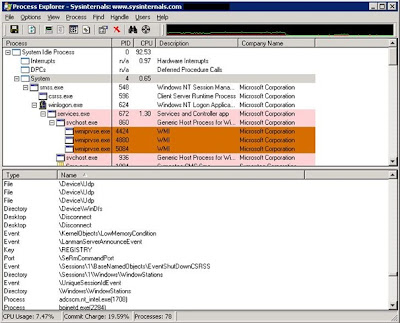How To: Rename Veritas Cluster Nodes on MS Windows Step by Step
In some disaster recovery scenarios or part of project requirements we may need to rename existing VCS nodes, please find the steps for completing the activity - 1. Stop the Veritas Cluster Server (VCS) engine on all nodes in the cluster. Open a command prompt and type @ command prompt: hastop -all -force 2. Stop VCS communications on all nodes in the cluster. Open a command prompt and execute net stop llt. When prompted to stop VCSComm and GAB, answer Y. This needs to be done on each node in the cluster. 3. Modify the llthosts.txt file in a text editor on all nodes to replace the node names with the new ones. The default location of the file is in C:\Program Files\Veritas\comms\llt . This needs to be done on each node in the cluster. 4. Modify the llttab.txt file in a text editor on all nodes to replace the node name on the set-node line with the new one. The default location of the file is in C:\Program Files\Veritas\comms\llt . This needs to be done on each node in the clus