How To: Rename Veritas Cluster Nodes on MS Windows Step by Step
In some disaster recovery scenarios or part of project requirements we may need to rename existing VCS nodes, please find the steps for completing the activity -
1. Stop the Veritas Cluster Server (VCS) engine on all nodes in the cluster. Open a command prompt and type @ command prompt: hastop -all -force
2. Stop VCS communications on all nodes in the cluster. Open a command prompt and execute net stop llt. When prompted to stop VCSComm and GAB, answer Y. This needs to be done on each node in the cluster.
3. Modify the llthosts.txt file in a text editor on all nodes to replace the node names with the new ones. The default location of the file is in C:\Program Files\Veritas\comms\llt. This needs to be done on each node in the cluster.
4. Modify the llttab.txt file in a text editor on all nodes to replace the node name on the set-node line with the new one. The default location of the file is in C:\Program Files\Veritas\comms\llt. This needs to be done on each node in the cluster.
5. Modify the sysname file in a text editor on all nodes to replace the node name with the new one. The default location of the file is in C:\Program Files\Veritas\Cluster Server\conf. This needs to be done on each node in the cluster.
6. On one node, modify the main.cf file in a text editor to perform a "find and replace" to replace the old node names with the new ones. The default location of the file is in C:\Program Files\Veritas\cluster server\conf\config. This only needs to be done on one server. This will also be the first server to be rebooted after changing it's name in Windows.
7. On the node where the main.cf file was modified in step 6 above, change the node name in Windows following the procedure outlined in Microsoft KB Article 295017 for Windows 2003
,http://support.microsoft.com/kb/295017/en-us
8. Once the node from steps 6 and 7 has completed the reboot, change the node name in Windows on the rest of the nodes in the cluster following the Microsoft KB article in step 7 above.
The cluster should now be updated to reflect the new node names.
Please leave a comment if you have any more queries on this.
1. Stop the Veritas Cluster Server (VCS) engine on all nodes in the cluster. Open a command prompt and type @ command prompt: hastop -all -force
3. Modify the llthosts.txt file in a text editor on all nodes to replace the node names with the new ones. The default location of the file is in C:\Program Files\Veritas\comms\llt. This needs to be done on each node in the cluster.
4. Modify the llttab.txt file in a text editor on all nodes to replace the node name on the set-node line with the new one. The default location of the file is in C:\Program Files\Veritas\comms\llt. This needs to be done on each node in the cluster.
5. Modify the sysname file in a text editor on all nodes to replace the node name with the new one. The default location of the file is in C:\Program Files\Veritas\Cluster Server\conf. This needs to be done on each node in the cluster.
6. On one node, modify the main.cf file in a text editor to perform a "find and replace" to replace the old node names with the new ones. The default location of the file is in C:\Program Files\Veritas\cluster server\conf\config. This only needs to be done on one server. This will also be the first server to be rebooted after changing it's name in Windows.
7. On the node where the main.cf file was modified in step 6 above, change the node name in Windows following the procedure outlined in Microsoft KB Article 295017 for Windows 2003
,http://support.microsoft.com/kb/295017/en-us
8. Once the node from steps 6 and 7 has completed the reboot, change the node name in Windows on the rest of the nodes in the cluster following the Microsoft KB article in step 7 above.
The cluster should now be updated to reflect the new node names.
Please leave a comment if you have any more queries on this.
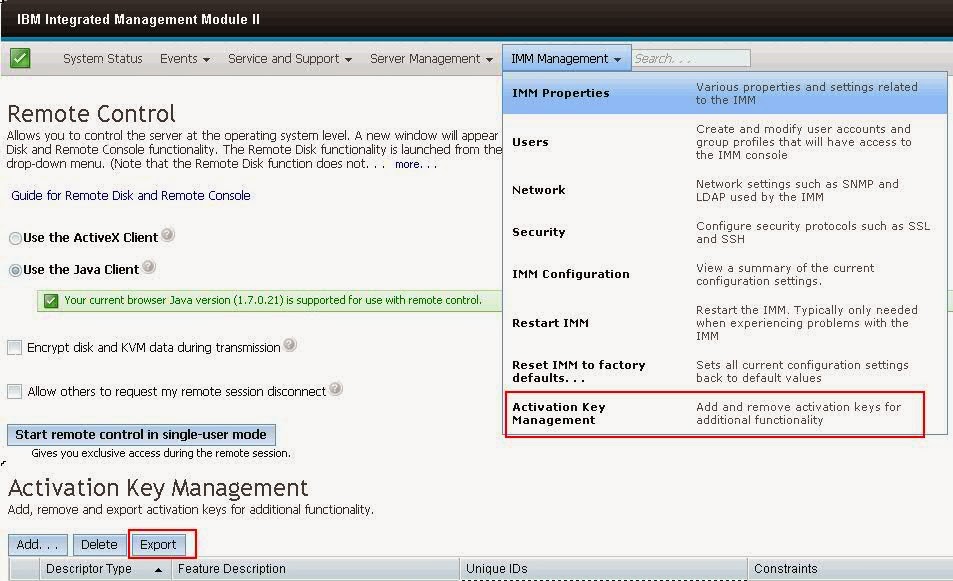
Comments