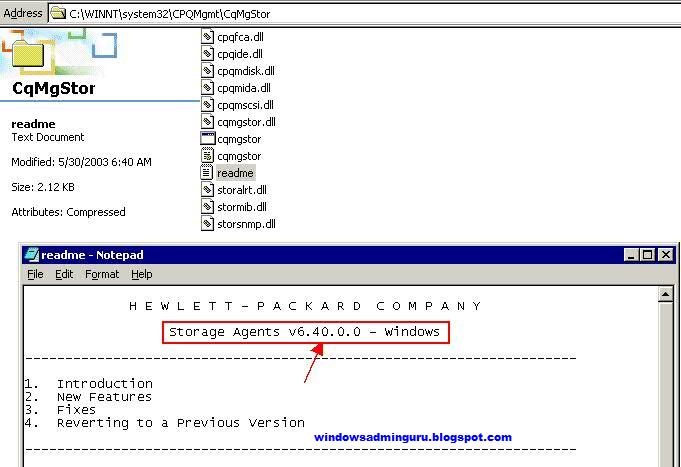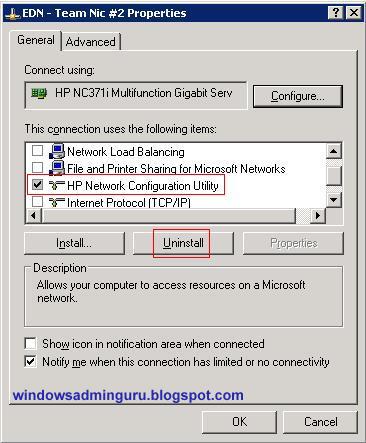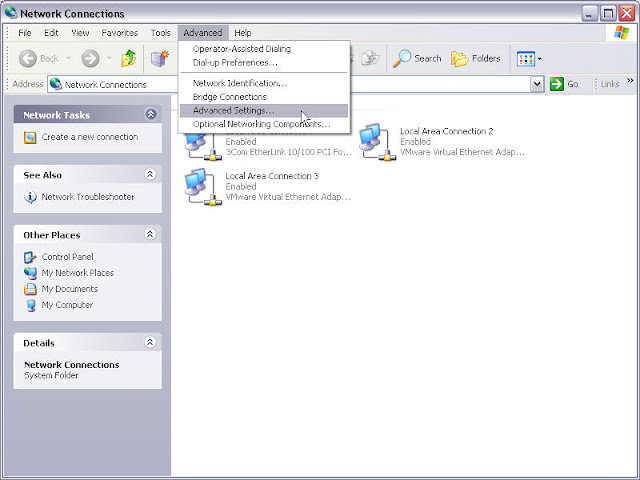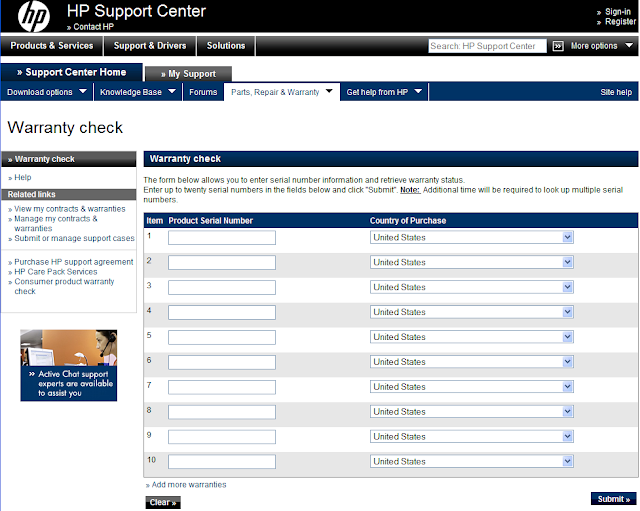With the entry of Google+, there is a new social network to share your updates and pictures. However, going to each social network's website and updating status is a pain. A simpler way is to use the Circles feature on Google+. First, go to www.facebook.com/mobile, login to your account and on the right side of the page you will see an option to 'upload via email' . Underneath the text, you will see your account specific email address - copy it. Next, Open Google+ and go to Circles. Click on add a new Circle and call it 'Facebook Update'. Click on add a new person and paste yourFacebook account specific email address and save it with any name. Now, whenever you update your status in Google+, simply add this circle in your list and it will automatically post the same status to your Facebook wall as well.