Check Phonetic attributes in Active Directory
Sometimes you come across a user account or maybe a resource that is named in a way that is not common to your native language. When users search for this resource they may have some difficulty. In Active Directory there is now several phonetic attributes to help your users out.
ms-DS-Phonetic-First-Name
Contains the phonetic given name or first name of the person.
ms-DS-Phonetic-Last-Name
Contains the phonetic last name of the person.
ms-DS-Phonetic-Department
Contains the phonetic department name where the person works.
ms-DS-Phonetic-Company-Name
Contains the phonetic company name where the person works.
ms-DS-Phonetic-Display-Name
The phonetic display name of an object. In the absence of a phonetic display name the existing display name is used.
To test this I manually populated the ms-DS-Phonetic-First-Name attribute with Bbrraadd for the user named Brad. In Active Directory Users and computers, I did a search for the name Bbrr. It returned the correct users.
I tested this in PowerShell with the following command.
I received several user objects with the first name of brad. I then tried the phonetic name.
I received nothing. I then changed the attribute for the search.
I then received only the Brad account with the Phonetic name. With PowerShell, you must still specify the exact property you are looking for when search for users when you use the Phonetic attributes.
ms-DS-Phonetic-First-Name
Contains the phonetic given name or first name of the person.
ms-DS-Phonetic-Last-Name
Contains the phonetic last name of the person.
ms-DS-Phonetic-Department
Contains the phonetic department name where the person works.
ms-DS-Phonetic-Company-Name
Contains the phonetic company name where the person works.
ms-DS-Phonetic-Display-Name
The phonetic display name of an object. In the absence of a phonetic display name the existing display name is used.
To test this I manually populated the ms-DS-Phonetic-First-Name attribute with Bbrraadd for the user named Brad. In Active Directory Users and computers, I did a search for the name Bbrr. It returned the correct users.
I tested this in PowerShell with the following command.
Get-ADUser –filter ’Name –like “Brad”’
I received several user objects with the first name of brad. I then tried the phonetic name.
Get-ADUser –filter ’Name –like “Bbrr*”’
I received nothing. I then changed the attribute for the search.
Get-ADUser –filter ’msDs-PhoneticFirstName –like “Bbrr*”’
I then received only the Brad account with the Phonetic name. With PowerShell, you must still specify the exact property you are looking for when search for users when you use the Phonetic attributes.
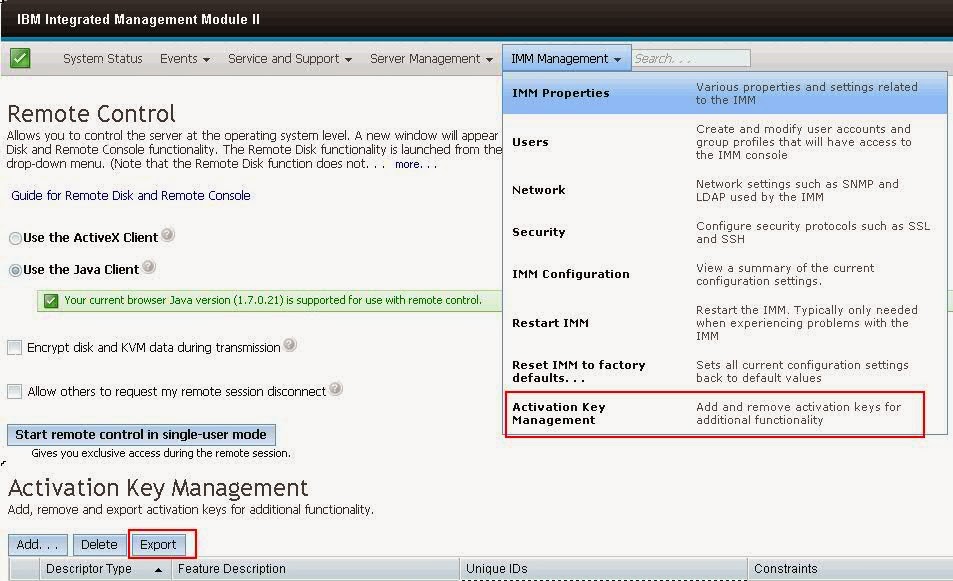
Comments