How To: Expand C Drive (System Drive) in Windows machine 32/64 bit using DELL ExtPart
This can be achieved using the free utility available from Dell. Its very simple and easy to use. This works fine on Basic disk and I have tried with Windows 2003 Standard Edition 64 Bit.
Download the utility ExtPart
Open the command utility and browse to the location where the Extpart is located.
Then execute the command extpart
Syntax: extpart [volume size]
volume – the volume to extend. e.g. f:, g:, etc (only basic volumes)
size – the size in megabytes by which to extend the volume.
Example:
To extend the C: volume by 10 GB (10240 MB) use the following command: extpart g: 1024
Updated: 23/03/2011:
I tried in both physical and virtual machine. It works fine without any down time!!!!! Good news for Windows Administrators
Download the utility ExtPart
Open the command utility and browse to the location where the Extpart is located.
Then execute the command extpart
Syntax: extpart [volume size]
volume – the volume to extend. e.g. f:, g:, etc (only basic volumes)
size – the size in megabytes by which to extend the volume.
Example:
To extend the C: volume by 10 GB (10240 MB) use the following command: extpart g: 1024
Updated: 23/03/2011:
I tried in both physical and virtual machine. It works fine without any down time!!!!! Good news for Windows Administrators
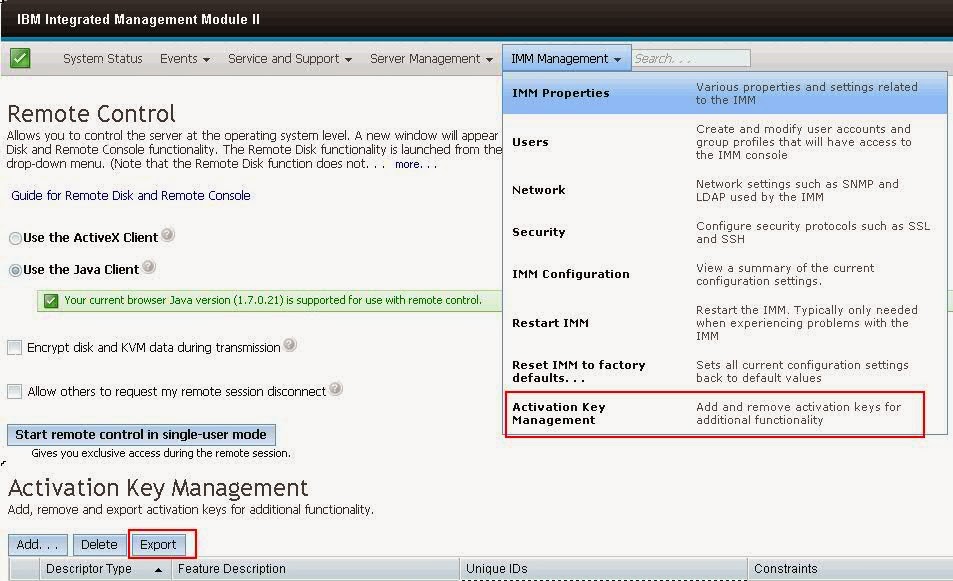
Comments