Small Business Server 2008 Migration Step by Step
SBS 2008 Migration highlights:
Pre-migration tasks:
Verify network settings:
Run the Migration Perparation Tool on the SBS2003 server. (Found on SBS 2008 CD)
Automating the Installation
To perform a migration, you must create an answer file using SBSAfg.exe found in the Tools folder of the SBS2008 DVD.
Put the sbsanswerfile.xml file in the root directory of any removable media, such as a flash drive, before starting installation.
Tasks performed while in migration mode:
Migrating settings and data
You will need to do the following steps to “decommission” the old server within 21 days:
- 21-day grace period to complete the migration
- Answer file generator must be used
- Migrate without taking down servers
- Destination server joins the existing domain (replica DC)
- Uninterrupted mail flow between both servers
- No need to touch client workstations
- Migration should be able to take place during business hours even!
Pre-migration tasks:
- Configure a full backup of the source server (include boot and system partitions, and system state)
- Make sure you have any 3rd-party backup software that you might need available
- Verify the backup (restore random files)
- Exchange Server: Verify database integrity, Delete unnecessary mail, Archive old mail (for speed of migration)
- Remove junk documents: SharePoint, Shared folders, Former employees’ profile folders
- SBS 2003 Best Practice Analyzer (SBS BPA) checks:
- Exchange Server
- Update service
- Network configuration
- Windows support tools
- Netdiag (Help isolate network/connectivity issues)
- Dcdiag (analyze state of DC’s)
- Repadmin (replication)
- Make sure source server has the latest service packs.
Verify network settings:
- SBS2008 requires a separate router/firewall device at the edge of the network
- If necessary, you need to change the way your routing/network works so the SBS2003 server is running in a single NIC mode (it cannot be the router)
- Specify IP addresses in the answer file
- The migration wizard will turn off DHCP on the source server during migration.
Run the Migration Perparation Tool on the SBS2003 server. (Found on SBS 2008 CD)
- Runs Adprep.exe and extends the Active Directory Domain Services.
- Installs a QFE extending the migration time limit (requires reboot).
- Prepares Source Server to migrate Exchange Server 2003.
- In order to run the tool, you must be a memeber of the Enterprise Admins group, the Schema Admins groups, and the Domain Admins group.
- Since this requires a reboot, you may want to run it in advance.
- When you are migrating, mail flow is enabled between both Exchange servers. No need to worry about where the mail ends up as you’re migrating mailboxes.
Automating the Installation
To perform a migration, you must create an answer file using SBSAfg.exe found in the Tools folder of the SBS2008 DVD.
Put the sbsanswerfile.xml file in the root directory of any removable media, such as a flash drive, before starting installation.
Tasks performed while in migration mode:
- Installs and configures SBS2008
- Joins the destination server to the existing domain
- Extends the migration grace period to 21 days
- Transfers FSMOs to the new server
- Destination server becomes the global catalog server
- Destination becomes the site licensing server
- Installs and configures the DHCP service on the destination server
- Note that the migration performs PERMANENT changes on the source server.
Migrating settings and data
- After installation, click the “Start the Migration Wizard” link. This wizard walks you through the following steps.
- Change where to store data on the Destination Server (Exchange Server, WSS, shared files, Windows Update Repository)
- Configure the network
- Run the Connect to the Internet Wizard (configures all of the outbound Internet access)
- Run the Internet Address Management Wizard (configures the inbound mail/web access)
- Migrate network settings
- Migrate DNS forwarders
- Migrate Mobile Users group
- Gives you instructions for how to migrate your SSL certificate from your old server
- Migrate Exchange Server mailboxes/settings (document in the wizard walks you through the steps, using the Exchange native tools – not an SBS wizard)
- Move mailboxes
- Move offline address book
- Move Exchange Server public folders
- Have users close Outlook and reopen it after the mailbox is moved, and Outlook will automatically update itself to point to the new server.
- Mail will continue to flow while you are migrating Exchange Server data and settings.
- Remove legacy Group Policy objects and logon scripts
- Modified logon scripts should be renamed
- Logon scripts only apply to accounts added by the Add User Wizard
- Delete all Small Business Server GPOs
- Remove WMI filters
- Migrate users’ shared folders and users’ folder redirection settings (will open a document on how you perform the migration)
- Identify shared folders on source server
- Document share permission on source server
- Create new shares on destination server
- Configure security settings on new server
- Migrate the internal web site (document outlines the migration documentation)
- Migrate fax data (there is an automated Migration Fax Wizard available)
- Migrate groups
- They are copied during initial migration
- Must assign Created value using ADSIedit
- Migrate user accounts
- Create custom user roles on the destination server
- Use the Change User Role Wizard
- Map permitted computers to user accounts
You will need to do the following steps to “decommission” the old server within 21 days:
- Removing old SBS 2003 Server
- Uninstall Exchange Server 2003
- Uninstall Exchange before demoting the Source Server
- Removed references in AD DS
- Demote the Source Server
- Run dcpromo
- Remove Source Server form AD DS
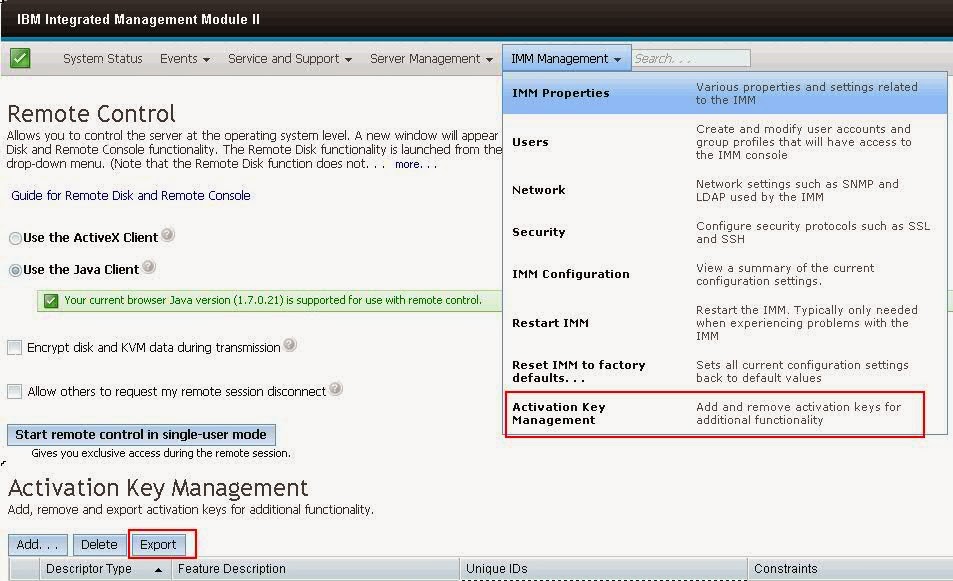
Comments