How To: Tips & Steps To Submit the Tax Information for Google Adsense Account
Adsense is an ad serving service for web-masters to show related ads in their site and earn from a CPC factor. Most Indian bloggers use adsense to show ads on their blog. There are a lots of guide to adsense basics, adsense setup, etc all information in Adsense Category.
Some of us earn much from adsense and make blogging our primary work, and some of us uses adsense as a extra earnings. But these earnings are tax payable. As a beginner, someone is curious about many factors, as will his earnings pre tax-deducted, or there’s need of PAN card, or how to pay tax to government, etc etc. The best thing here is that we don’t have to pay tax directly. We have to pay tax on our total income as it is some legal income, and the tax amount depends on how much you earn.
For individuals, the tax is free for earnings upto 1.40 lacs p.s, which is a very high limit for casual bloggers who earn through adsense a little pretty-some amount, only huge earners (pro bloggers) have to think about it. But as Google itself is in USA, it confirms from us if there is some US activities belonging to our site, content for which they will deduct and report tax information. We, Indian bloggers sign-up using India address, but Google re-confirms it from us after our unpaid earnings reach an amount of 10$ (actually more than 9$). We can get our payment by cheque once our earnings reach at-least 100$. We need to provide tax information or else our earnings will be on hold, and we cannot encash them, even we reach payment level. For providing correct tax information, follow the below screen-shots.
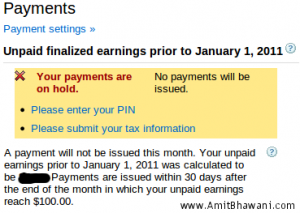
Submit Tax Information
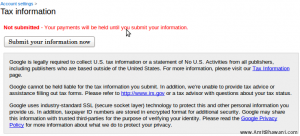
Tax Info US Citizen
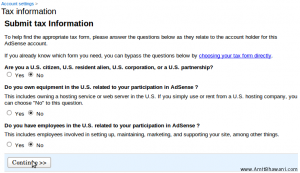
No US Activities
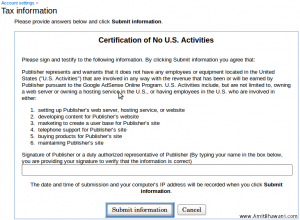
Verify Adsense PIN Number
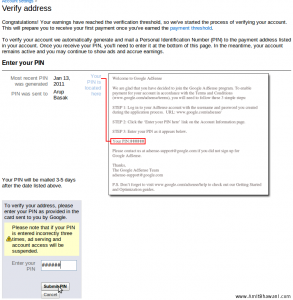
Now we have to enter adsense PIN, which is mailed to us in our registered address. PIN mailer is sent after balance reaches 10$.
Guest Writer : Arup Basak is a Diploma holder in computer science and technology. His hobby is Electronics. You can find more about him at http://www.coolcircuit.co.in/
Some of us earn much from adsense and make blogging our primary work, and some of us uses adsense as a extra earnings. But these earnings are tax payable. As a beginner, someone is curious about many factors, as will his earnings pre tax-deducted, or there’s need of PAN card, or how to pay tax to government, etc etc. The best thing here is that we don’t have to pay tax directly. We have to pay tax on our total income as it is some legal income, and the tax amount depends on how much you earn.
For individuals, the tax is free for earnings upto 1.40 lacs p.s, which is a very high limit for casual bloggers who earn through adsense a little pretty-some amount, only huge earners (pro bloggers) have to think about it. But as Google itself is in USA, it confirms from us if there is some US activities belonging to our site, content for which they will deduct and report tax information. We, Indian bloggers sign-up using India address, but Google re-confirms it from us after our unpaid earnings reach an amount of 10$ (actually more than 9$). We can get our payment by cheque once our earnings reach at-least 100$. We need to provide tax information or else our earnings will be on hold, and we cannot encash them, even we reach payment level. For providing correct tax information, follow the below screen-shots.
- Go to Home–>Payments
- Click on “Please submit your tax information”
- Click on “Submit your information now” at next page
- Give the three selection as “No” (one will come after at same page) and click on continue
- Here is your confirmation page. There in the box, enter your name and submit the information, it’s your legal signature
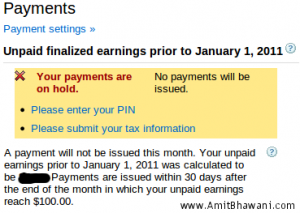
Submit Tax Information
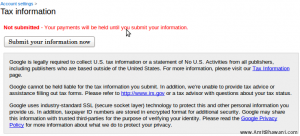
Tax Info US Citizen
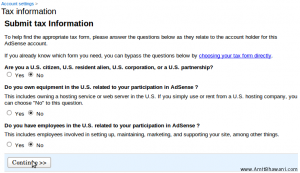
No US Activities
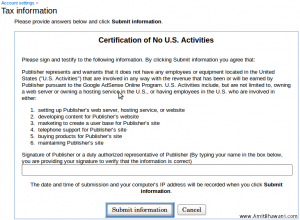
Verify Adsense PIN Number
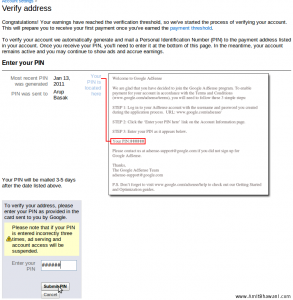
Now we have to enter adsense PIN, which is mailed to us in our registered address. PIN mailer is sent after balance reaches 10$.
- After you get our PIN in an envelope, follow following instructions,
- Go to Home–>Payments
- Click on “Please enter your PIN”
Guest Writer : Arup Basak is a Diploma holder in computer science and technology. His hobby is Electronics. You can find more about him at http://www.coolcircuit.co.in/
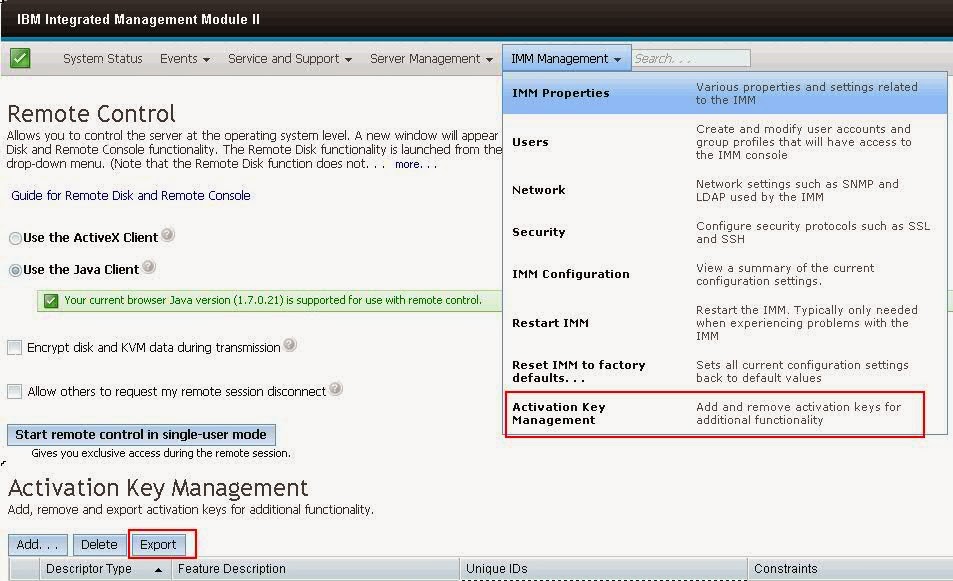
Comments