How To: Steps To Remove & Uninstall IE Addons Completely
 Sometimes, the add-ons which are there in the Internet Explorer browser has so many add-ons that it takes so much of time to load and which eventually slows down the speed of browsing and in turn hampers the overall browsing experience. So, to avoid this let’s check out how you can disable, uninstall or remove some of the add-ons or extensions permanently which will fasten up the Internet explorer.
Sometimes, the add-ons which are there in the Internet Explorer browser has so many add-ons that it takes so much of time to load and which eventually slows down the speed of browsing and in turn hampers the overall browsing experience. So, to avoid this let’s check out how you can disable, uninstall or remove some of the add-ons or extensions permanently which will fasten up the Internet explorer.Uninstall Add-On Through Control Panel
Usually, the add-ons are automatically loaded by IE itself or by the application programs which has uninstall entries in the Add or Remove Programs or from the Program features which is there in the Control Panel. You can uninstall the programs that got installed in the add-ons which normally also removes all the associate add-ons. This works on most of the included programs like Adobe flash player and also the acrobat reader.
Remove the Addon Through Add-ons Manager
For removing the add-on through the add-on manager, you can delete ActiveX controls, add-ons and also the extensions which the user has installed in the Internet Explorer 7 and 8 versions, follow the below steps:
- Firstly, you need to start Internet Explorer.
- Then, click on the Tools button, and then click on the Manage Add-ons.
- Now, under the Show option, you can select Downloaded controls so that it displays all the ActiveX controls as shown below. Also, you will not be able to remove other add-ons with this procedure where the Remove button is disabled or unavailable.
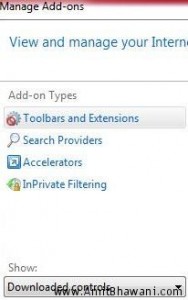
- Now, you need to click on the ActiveX control which you wish to delete, and then click on More information as shown below.
- In the More Information dialog box, click on the Remove option. Here, you may be prompted to enter the administrator password or the confirmation, so if you have set any password, you need to enter the same.
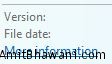
Delete or Remove IE Add-Ons using Third-Party Programs
So, if you don’t want to conditionally as several times it doesn’t allow you to remove the programs just like that, you can use third party softwares which effectively does this job. So, let’s check out how you can uninstall the IE add-ons permanently and easily. Using a software called System Repair Engineer which is basically a security related software which also does the job of system maintenance software software that tries to detect some common system issues and most common damages caused by computer virus, where among the most vulnerable components are in the browser add-ons.
Basically, System Repair Engineer can detect, disable and delete almost all of the Browser Helper Objects (BHO), buttons, tool bars, Active X controls, context menu entries, and shell extensions installed on IE web browser which cannot be done by control panel uninstall method as it doesn’t allow to uninstall.
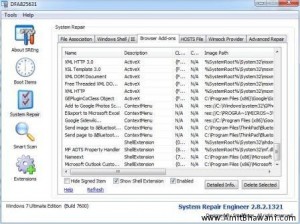
Also, there is an another software called Toolbar Corp. which basically is the browser extensions manager which can disable, remove or even eliminates the following browser add-ons selectively from Internet Explorer, like it can eliminate Standard Toolbar buttons, Download managers, Context menu extensions, Horizontal or vertical Explorer Bars, Browser Helper Objects and also Start up applications originating from RUN registry keys.
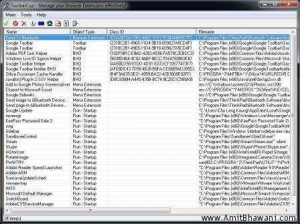
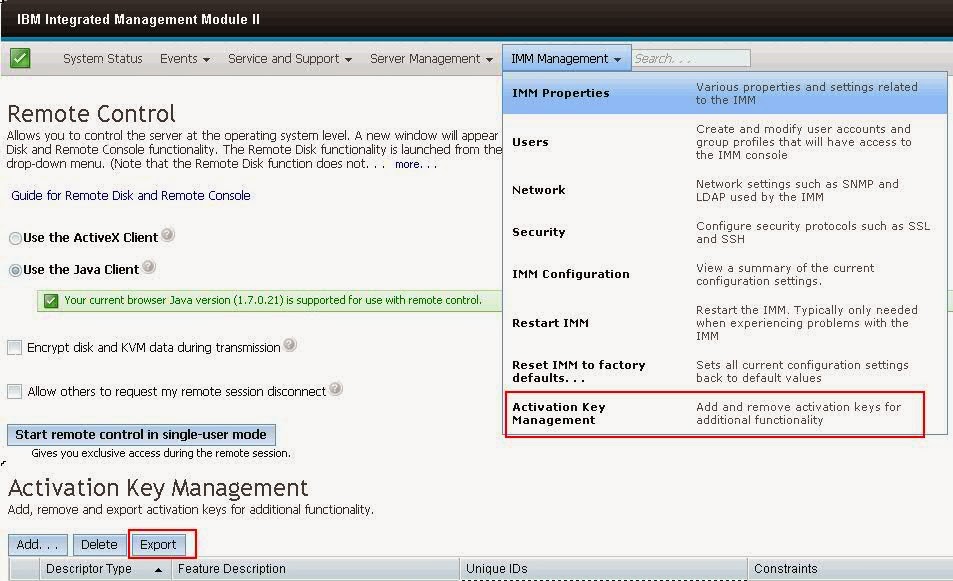
Comments