DC Rename Steps and Procedure in Windows 2008 Server
As we all know the procedure of renaming a regular Windows Operating system is very simple, which is just open the Properties of My Computer and usually requires one reboot.
But renaming a Domain Controller uses a different approach. There are few steps required be performed for renaming a Domain Controller. But one important note to remember is that Domain Controller running Microsoft’s Certificate Authority services (CA) can never be renamed and the domain functional level must be set to at least Windows Server 2003.
NETDOM command is used to rename Domain Controller. This utility is the part of the Windows Server 2008 operating system and not to desperately download it just like in previous versions. Here are the steps required to rename the Domain controller:-
1. Provide a FQDN as a new computer name for the domain controller
2. Ensures computer account updates and DNS registrations are completed
3. Remove the old name
To perform below steps, you must be a member of the Domain Admins group.
To rename a DC with the name from OLD-SERVER in the TECHPEOPLES.NET domain to NEW-SERVER follow the next steps:
1. Open the command prompt and run the following command:-
NETDOM computername OLD-SERVER.TECHPEOPLES.NET /add:NEW-SERVER.TECHPEOPLES.NET
2. Ensure the computer account updates and DNS registrations are completed by running this command:
NETDOM computername OLD-SERVER.TECHPEOPLES.NET /makeprimary:OLD-SERVER.TECHPEOPLES.NET
3. Restart the computer.
4. From the command prompt, type:
NETDOM computername NEW-SERVER.TECHPEOPLES.NET /remove:OLD-SERVER.TECHPEOPLES.NET
5. Make sure that the changes have successfully been replicated to all the DCs.
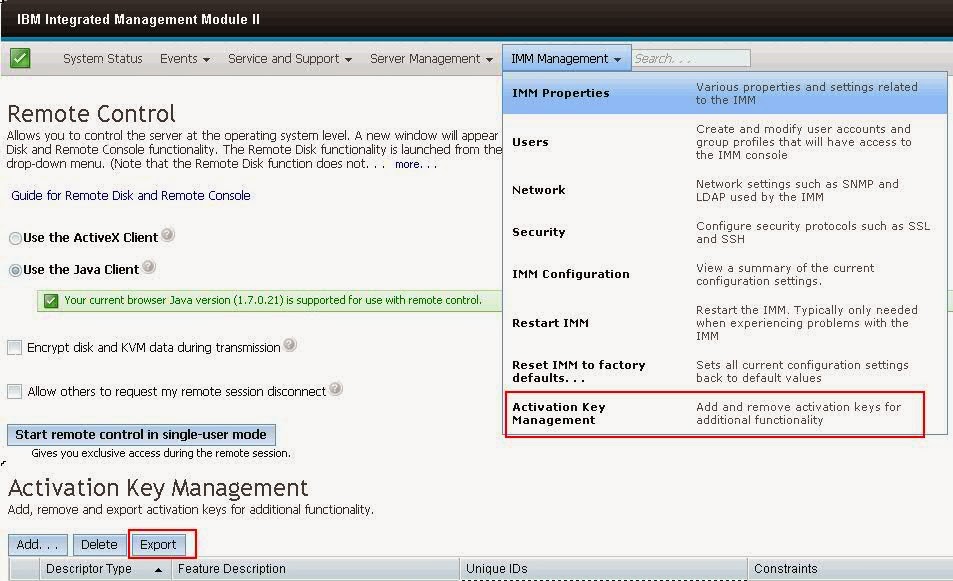
Comments