Packet8 VoIP Troubleshooting Steps | How To Use Packet8 VoIP | Packet8 VoIP Price and New Discount Offers | Packet8 VoIP New Features, Review
Instructions
Step 1:
Learn more about troubleshooting Packet8 VoIP on the official company Web site, www.packet8.net. Valuable information on troubleshooting is available for every user at www.packet8.net/support/faqs/
Step 2:
Understand the most common problems. If you can't get a dial tone on your phone, check the power light. The light should be on and WAN light visible after 10 seconds of startup. Next, check the cables. Make sure they are secure and well connected. Finally, check the connection of the router and the Packet8 device. This procedure should see you through any dial tone problems at all times.
Step 3:
Dismantle the setup and redo connections if the problem persists. Unplug the power and wait for 30 seconds. Redo connections and power up your system. If you are using a home router then try to disable SPI (Stateful Packet Inspection) on your router. Put your Packet8 device on DMZ (Demilitarized Zone) on the router/firewall. Configure the DMZ by dialing *0120003 to obtain the IP address. Contact the manufacturer if the problem persists.
Step 4:
Troubleshoot the problems of audio quality, dropped calls or any other call latency by checking the current system use. Stop running programs that deteriorate or affect your phone call quality. Do the following: Check programs running on your computer. Do you have a Peer-to-Peer file sharing software installed (kazaa, napster and so on)? Stop this application immediately.
Step 5:
Stop all streaming video playing on the computer using internet.
Step 6:
Unplug all the connections except the Packet8 device and try to make few test calls.
Step 7:
Upgrade your router's firmware to the latest available version. Contact your manufacturer if you still have problems.
Step 8:
Replace your existing telephone with the packet8 adapter. Poor handset quality also results in bad voice experience.
Step 9:
Learn how to troubleshoot problems with incoming calls. If you do not hear a ring make sure your Packet8 service is active. Visit your account page on the Packet8 Web site. Alternately you can also check your email to retrieve your activation code and check the status of your service.
Step 1:
Learn more about troubleshooting Packet8 VoIP on the official company Web site, www.packet8.net. Valuable information on troubleshooting is available for every user at www.packet8.net/support/faqs/
Step 2:
Understand the most common problems. If you can't get a dial tone on your phone, check the power light. The light should be on and WAN light visible after 10 seconds of startup. Next, check the cables. Make sure they are secure and well connected. Finally, check the connection of the router and the Packet8 device. This procedure should see you through any dial tone problems at all times.
Step 3:
Dismantle the setup and redo connections if the problem persists. Unplug the power and wait for 30 seconds. Redo connections and power up your system. If you are using a home router then try to disable SPI (Stateful Packet Inspection) on your router. Put your Packet8 device on DMZ (Demilitarized Zone) on the router/firewall. Configure the DMZ by dialing *0120003 to obtain the IP address. Contact the manufacturer if the problem persists.
Step 4:
Troubleshoot the problems of audio quality, dropped calls or any other call latency by checking the current system use. Stop running programs that deteriorate or affect your phone call quality. Do the following: Check programs running on your computer. Do you have a Peer-to-Peer file sharing software installed (kazaa, napster and so on)? Stop this application immediately.
Step 5:
Stop all streaming video playing on the computer using internet.
Step 6:
Unplug all the connections except the Packet8 device and try to make few test calls.
Step 7:
Upgrade your router's firmware to the latest available version. Contact your manufacturer if you still have problems.
Step 8:
Replace your existing telephone with the packet8 adapter. Poor handset quality also results in bad voice experience.
Step 9:
Learn how to troubleshoot problems with incoming calls. If you do not hear a ring make sure your Packet8 service is active. Visit your account page on the Packet8 Web site. Alternately you can also check your email to retrieve your activation code and check the status of your service.
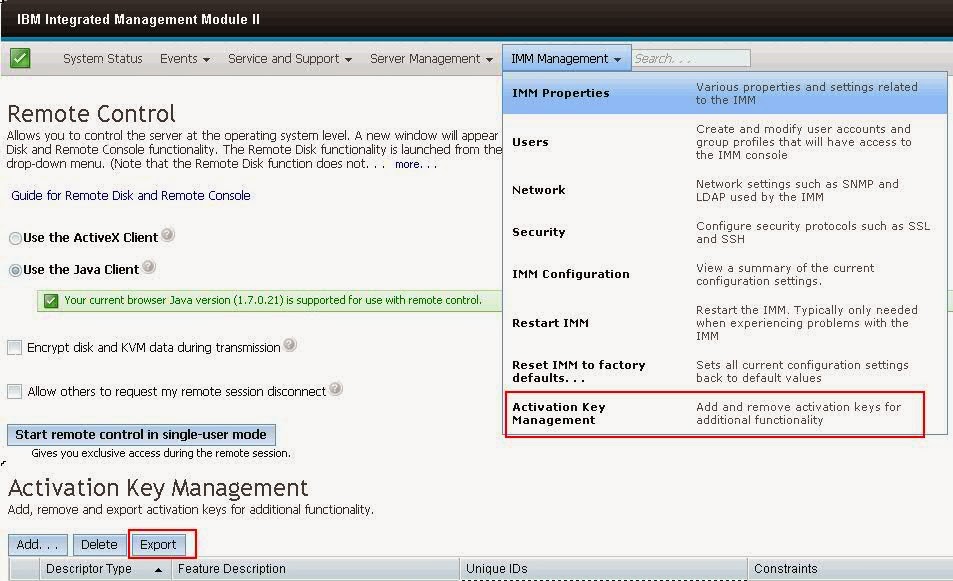
Comments