Windows Vista command line tips
Two tips for using the command line in Vista.
When browsing through your folders using Explorer, you may sometimes want to open a command line window that has your selected folder as its current directory. Vista makes this easy, just right-click on the folder while holding down the Shift key and you'll see a new option called Open Command Prompt Here. This can save you a lot of typing (changing directories) if you work a lot with the command line in Windows, and it’s a welcome addition in Vista.
Here's another Vista command-line trick. Right-click on a file or folder in Explorer while holding down the Shift key and select Copy As Path. Then switch to your command prompt window and select Edit then Paste from the menu, and the path of the file or folder you selected will be displayed with quotes around it.
**
When browsing through your folders using Explorer, you may sometimes want to open a command line window that has your selected folder as its current directory. Vista makes this easy, just right-click on the folder while holding down the Shift key and you'll see a new option called Open Command Prompt Here. This can save you a lot of typing (changing directories) if you work a lot with the command line in Windows, and it’s a welcome addition in Vista.
Here's another Vista command-line trick. Right-click on a file or folder in Explorer while holding down the Shift key and select Copy As Path. Then switch to your command prompt window and select Edit then Paste from the menu, and the path of the file or folder you selected will be displayed with quotes around it.
**
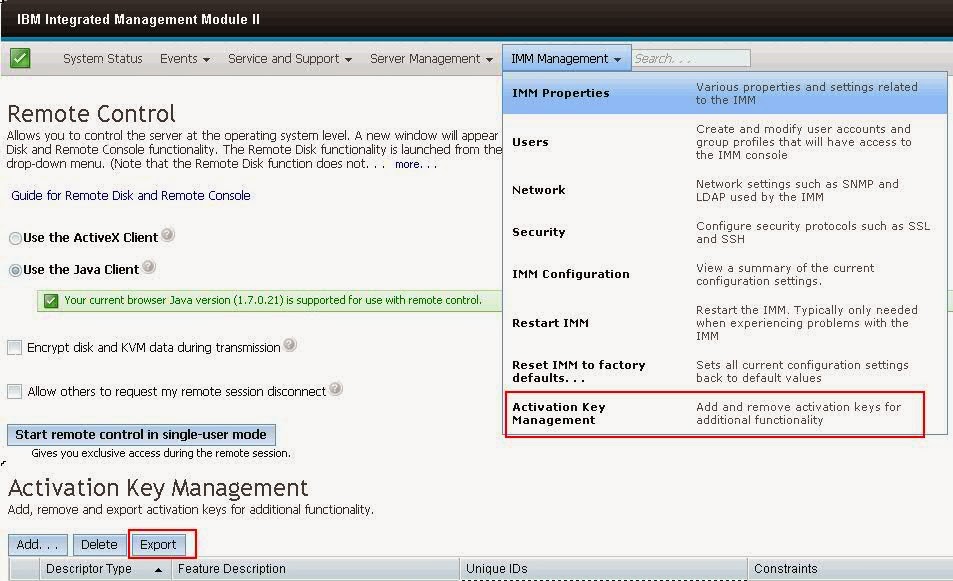
Comments